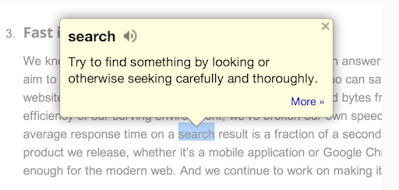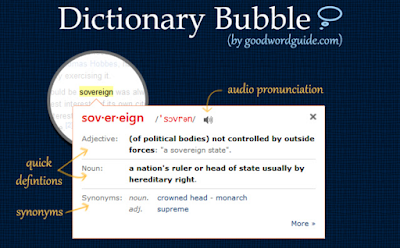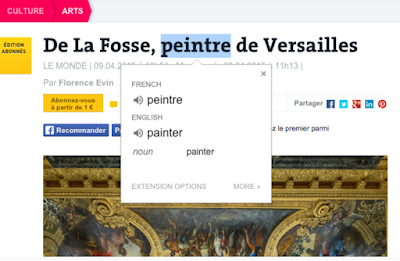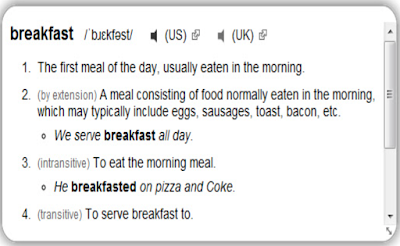The Internet has not only revolutionized the way knowledge is being created and shared but has also democratized access to this knowledge. Language barriers? Not any more. There are now tons of online dictionary and translation tools provided for free for anyone to access at anytime and anywhere.
There are even handy dictionary extensions which once installed provide users with instant access to online dictionaries with no interruption to the reading/browsing process.
The purpose of this post is to share with you a collection of some the best dictionary extensions you and your students can use to browse the web with no linguistic barriers.
Dictionary extensions enable you to access definitions of words without leaving your web page. Double click on a word and read the definition in the pop-up bubble,. You can always click to read full definition including learning about the word’s synonyms, antonyms, sentence examples, etymology, and more.
Dictionary extensions are an ideal choice if you want quick access to definitions as you browse the web. Students and language learners will find them very helpful.
Some of the extensions listed below enable users to save lists of searched words and phrases. These lists can be exported and used for enhanced vocabulary practice.
Note that for any of the extensions to work you need to make sure you refresh your browser after installing them. Chrome extensions do not work in tabs that were open before installation.
Google Dictionary is one of my favourite dictionary extensions that I have been using for the last few years. Google Dictionary provides you instant access to definitions of words and phrases without leaving your page.
Once the extension is installed, you simply double click on any word on a web page and a pop-up bubble will be displayed providing you with a short definition of the term or phrase. You can click on the More button to access a full definition of the word including synonyms, antonyms, sentence examples, etymology of the word, and many more.
Google Dictionary also automatically translates any word into the language of your choice. Languages supported include French, Italian, Spanish, Greek, Japanese, Korean, Dutch, Arabic, and more.
Other cool features provided by Google Dictionary extension include: the ability to save looked-up words and export them in CSV file, integration with third part apps, and more. To learn more about Google Dictionary extension, read my full review.
Instant Dictionary is another powerful dictionary extension to use on your Chrome. Like Google Dictionary, you can simply double click a word or phrase to access its definition in a small pop-up bubble.
You also have the option to view detailed definition in the online dictionary. Instant Dictionary further enables you to run a Google search for words and phrases not found in the dictionary. This extension works with Google Docs and Microsoft Office.
Power Thesaurus is another of my favourite online dictionaries. Its Chrome extension works seamlessly on any web page. Once installed, you will be able to access synonyms (and antonyms) of any word with a single click. Simply select a word or right-click to access a word’s definition, synonyms, antonyms, example sentences, among other results.
Power Thesaurus also offers a pro version which provides more features including more results, addition of search filters, the ability to rearrange lists, and more.
If you are looking for a better and reliable way to quickly access online translations Google Translate is definitely a must have tool. It allows you to translate any word, phrase, or a section of text to the language of your choice. You can select your language from Google Translate Extension options.
Translations come with audio pronunciations allowing you to practice how to say new words correctly. With a right-click you can access Google Translate homepage where you can access more information about the translated words including definitions, sentence examples, and more. You can save your translated items for future reference.
When you install Dictionary Lookup you will be able to access word definitions in a clean inline box without leaving your page. Definitions are sourced from Wiktionary and include examples, audio pronunciation and synonyms.
The way it works is simple: ‘hold a modifier key (Alt on Windows, Command on Mac, Ctrl on Linux) and double-click or select any word to look it up – an inline box will open to the dictionary entry of that word’.