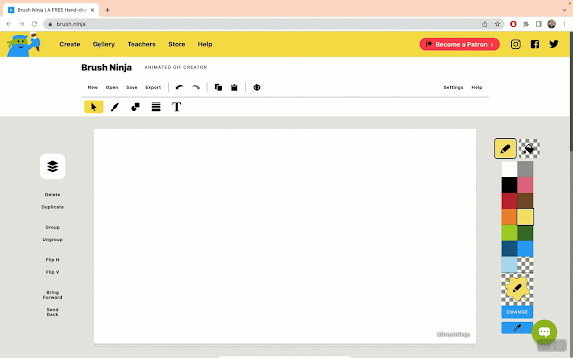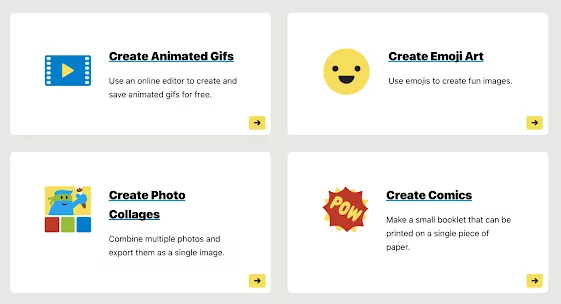Brush Ninja is an animated GIF maker that is suitable for kids and students of all ages. Using the platform’s integrated tools (e.g., brushes, colours, marker, pencil, etc), students can draw their own animations, turn them into animated GIFs and share them with others. The process is simple and easy and does not require any log-in or software download.
Simply open Brush Ninja’s online editor from the homepage and start drawing your animated GIFs. You can type in or handwrite text, add shapes and lines, upload images to use as background, change colour, add captions to frames, and many more. You can add as many frames as you want and when you are done click on Play button to preview your animated GIF. Use the Frame Rate feature to adjust the speed of your animation.
You can set how many frames yo want to display per second and how long each frame will last. If you are content with your production, click on save to save it to your Downloads folder or click on Export to export it as animated GIF. You can also export it as an image, a comic, or an image sequence.
How to use Brush Ninja with students in class?
Brush Ninja is ideal for use with students in class. It is free, easy to use, and ads-free. Some of the ways to use animated GIFs in class according to Brush Ninja include: provide students with creative tools to showcase their learning and document their thought processes, brainstorm ideas for creative projects, illustrate complex concepts, create interactive presentations by adding animated GIFs to the slides, create trivia games and quizzes, and many more.
Besides animated GIFs creator, Brush Ninja offers four other tools:
1. Brush Ninja Emoji Art
Emoji Art allows you to draw with emojis. The way it works is simple: open the the emoji editor which is basically a grid of emojis. Use the collection of emojis at the bottom of the editor to select and drag and drop emojis into the grid. Alternatively, you can simply click on an emoji then click where you want to place it within the grid.
There are emojis for smileys and emotions, emojis for people and body, emojis for animals and nature, emojis for travel and places, emojis for food and drink, emojis for activities, emojis for objects, emojis for symbols, and emojis for flags. You can change the background colour of your emoji grid, modify its size, add or delete emojis as you like and when your emoji art is ready you can share it directly on Twitter, download it as an image, or copy its link to share with others.
2. Brush Ninja Comics Creator
Brush Ninja’s Comics creator allows you to make awesome comics and magazines that you can print on a single piece of paper. You can then cut your printout and turn it into different creations such as leaflets, booklets, magazines, puzzle books, etc. Brush Ninja provides detailed instructions on how to fold your comic. Keep in mind that your comics can only contain up to 8 images: a front and back cover and 6 images in between.
3. Brush Ninja Photo Collage Maker
Brush Ninja offers a handy application to use to create photo collages. Here is how it works: first open the photo collage editor and select a layout. There are various photo layouts to choose from. Click on the one you are interested in and upload your images. You can customize image sizes, change space between each photo, edit the colour that will be displayed in the spaces between photos, and more. Once completed, click on Download to save your final collage.
4. Convert animated GIFs to MP4
Brush Ninja offers a free service that allows you to easily convert GIFs to MP4 video files that you can upload to websites such as Instagram, YouTube, and any other platform that supports videos. The great thing about this service is that it is completely private and takes place right within your browser.
Brush Ninja Teacher Resources
Brush Ninja has a section labelled Teacher Resources where teachers can explore ideas and see examples of how Brush Ninja is being used in education. You will be able to access a collection of tweets by teachers showcasing artworks their students created using Brush Ninja’s tools. The section also features video tutorials and helpful docs explaining how to make the best of Brush Ninja.
Alternatives to Brush Ninja
In addition to Brush Ninja, there are numerous GIF makers out there but my favourite among them all and the ones I would recommend for teachers and students are Canva and Snagit.
Final thoughts
In wrapping up, Brush Ninja is an excellent platform for engaging students in the creative process of making animations and GIFs. It’s an educational tool that offers a wide variety of educational features making it accessible for learners across various ages and skill levels. The tool’s versatility extends beyond GIF creation into emoji art, comic strips, photo collages, and even video conversion, offering a multifaceted suite of options for classroom projects and presentations. With the added benefit of a dedicated Teacher Resources section, educators are well-equipped to integrate this technology into their curriculum.