For educators leveraging the power of Chromebooks in their classrooms, we present an updated collection of hand-picked educational apps. These applications have been specifically chosen to cater to the diverse needs of teachers, providing a consolidated hub where you can easily find and access resources, freeing up your time for more engaging pedagogical pursuits.
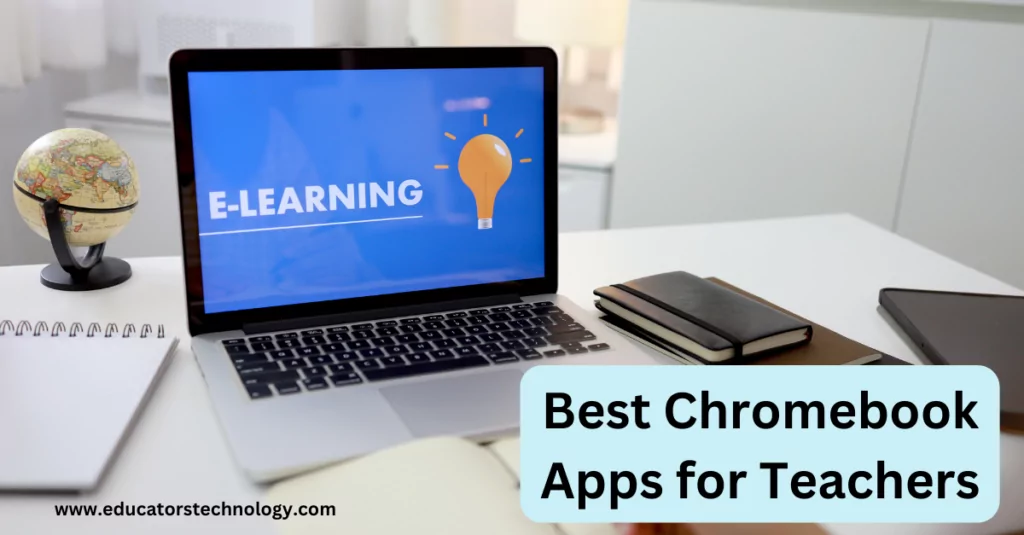
The apps we’ve curated aren’t just randomly chosen; they’re categorized thoughtfully based on their application in various areas of teaching. Our aim is to help you quickly locate the tools you need, whenever you need them
Tips for effectively using Chromebook in your teaching
- Leverage Google Workspace: Take full advantage of Google Workspace (formerly G Suite) for Education. It offers a range of productivity and collaborative tools like Google Docs, Sheets, Slides, and Classroom that can be used for assignments, presentations, and class management.
- Embrace the Cloud: Chromebooks are designed to function optimally with cloud-based resources. Encourage students to save work on Google Drive for easy access and sharing. This also ensures that work won’t be lost if the device is damaged or lost.
- Use Educational Apps: There are countless educational apps available on the Chrome Web Store. From subject-specific tools to general productivity apps, these can enrich the learning experience and aid in effective instruction.
- Encourage Collaboration: With real-time collaboration features on Google Docs, Sheets, and Slides, students can work together on projects from anywhere. This not only aids in teamwork but also makes it easy for teachers to monitor and guide progress.
- Implement Screen Casting: Use screen casting tools available on Chromebooks for remote teaching or presenting to the class. This way, you can guide your students through a new concept or a demonstration.
- Teach Digital Citizenship: Chromebooks are great tools for teaching digital citizenship. Use their built-in features and specific apps to teach students about online safety, netiquette, and the responsible use of technology.
- Use Offline Mode: Although Chromebooks operate best with an internet connection, many apps and features work offline too. Encourage students to download necessary materials and make Google Docs available offline, especially if they have limited internet access at home.
- Customize for Accessibility: Chromebooks come with various accessibility features. Make use of these tools to cater to diverse learners. Features include screen readers, dictation software, and magnification tools.
- Try Google Classroom: Google Classroom is a valuable tool for organizing assignments, providing feedback, and communicating with your students. It integrates seamlessly with other Google tools and many educational apps.
- Keep Learning: As technology evolves, so do Chromebooks and their capabilities. Stay informed about new features, apps, and updates to make the most of using Chromebooks in your teaching. Online communities, blogs, and webinars can be great sources of tips and ideas.
[Related: Helpful Chromebook Music Apps for Teachers]
Here are some helpful educational Chromebook apps for teachers
| Categories | Apps |
|---|---|
| Chromebook Apps for Science Teachers | ChemReference The BioDigital Human |
| Chromebook Apps for Social Studies Teachers | Popplet Google Drive Google Classroom Haiku Deck TimesMaps Newsela DOGOnews |
| Chromebook Apps for Taking Notes | Google Keep Evernote |
| Chromebook Apps for Creating Timelines | HSTRY Tiki-Toki Timeline |
| Chromebook Apps for Digital Storytelling | Haiku Deck Storybird Powtoon Presentation Canva |
| Chromebook Apps for Creating and Editing Videos | WeVideo Magistro Canva |
| Chromebook Apps for Creating Educational Infographics and Posters | PiktoChart Canva ThingLink |
| Chromebook Apps for Creating Animations | WeVideo PowToon Presentation Edu Canva |
| Chromebook Apps for Annotating Web Content | Diigo Web Collector Note Anywhere Evernote Web Clipper |
| Chromebook Apps for Creating Beautiful Drawings | Sumo Paint Sketchpad Canva |
| Chromebook App for Creating Flyers and Newsletters | Luidpress Canva |
| Chromebook Apps for Collecting Students Feedback | Kahoot Socrative Poll Everywhere |
| Chromebook Apps for Planning and Managing Projects | Zoho Projects Smartsheet Project Management |
| Chromebook Apps for Task Management | Todoist for Chromebooks Wunderlist Any.do Remember The Milk |
| Chromebook Apps for Editing Photos | Pixlr Editor PicMonkey BeFunky Fotor Photo Editor Canva |




