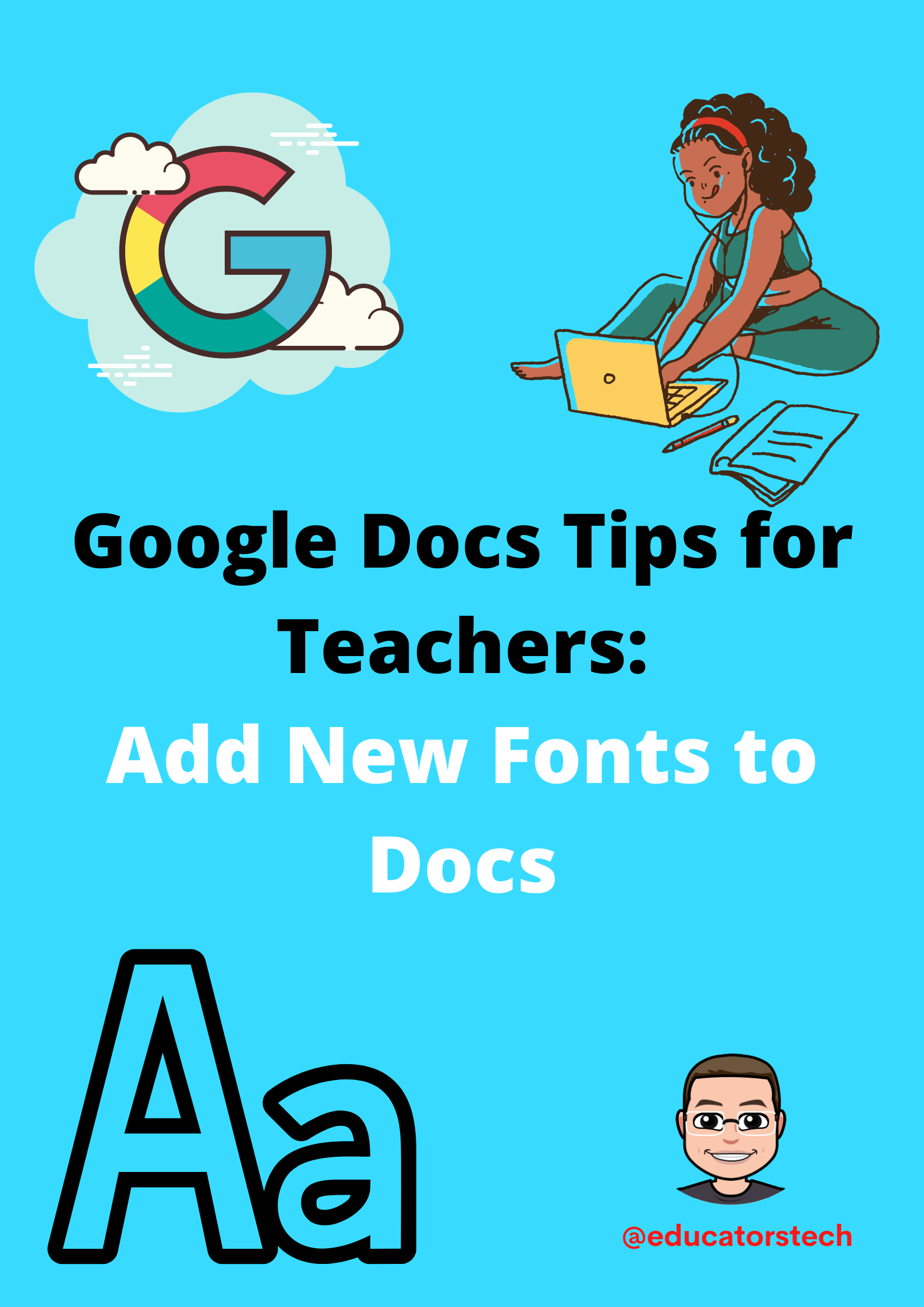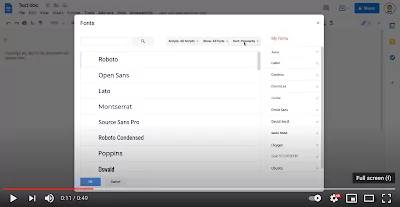If you feel limited by the font choices provided through the font picker in Google Docs, you can always access and add more fonts to your documents. You can only add fonts available through Docs font library. As of right now, custom fonts are not supported in Docs.
To add new fonts, open an existing or a new document and click on the font picker.
Select ‘More fonts’ and browse through the collection of fonts there. Fonts are organized into different categories (e.g., Handwriting, Serif, San Serif, Monospace, Display, etc). You can also access fonts sorted by criteria such as popularity, trending, date added, alphabetical). The Scripts category offers a plethora of available scripts provided by Google Fonts. When you find the font you like click on it to start using it on your current document. Each time you open the ‘More fonts’ functionality you will be able to see your favorite fonts grouped under ‘My fonts’ on the left side pane.
Watch the video below to see this feature in action