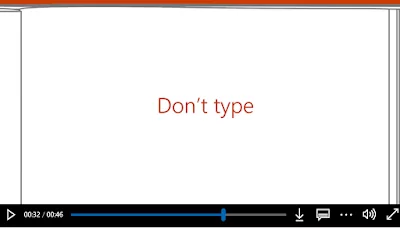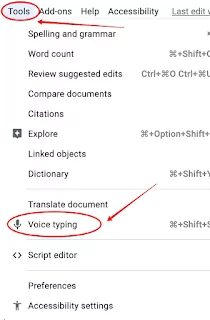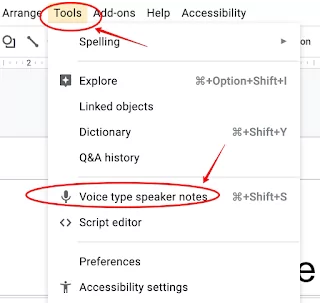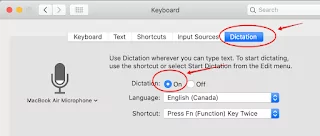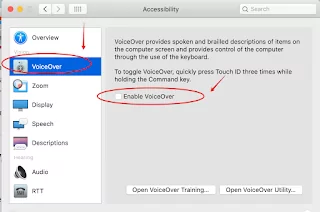Since they first appeared almost three decades ago voice recognition technologies, also known as speech to text technologies, have come along way in the way they have transformed out interaction with the digital. They have become much more sophisticated with a higher degree of speech recognition accuracy and a wider accessibility to the general public. Their benefits in the field of education are well documented. According to the National Center for Technology Innovation (NCTI), speech to text technologies can tremendously help individuals with severe “learning disabilities including dyslexia and dysgraphia, vision impairments, and limited English language”.
Most importantly, speech to text technologies can, always according to NCTI, help students overcome writing block, decrease writing-induced anxiety, and ultimately enhance students writing production and style. As these technologies are becoming increasingly part of the learning process of students we want to draw the attention of parents, teachers, and educators to some of what we believe are the best speech to text utilities to use with all types of learners. These are features that are included in the digital products that most of you already use in their daily lives.
✅ 1- Microsoft Speech to Text tools
Some of Microsoft’s popular tools including Word, Outlook, OneNote, and PowerPoint includes an integrated speech to text feature that allows users to voice type documents, presentations, emails, notes, and slide notes. Check out these resources to learn more about how to use this voice recognition feature in Word, Outlook, OneNote, and PowerPoint. Watch this video to see how it works
✅ 2- Google Docs and Google Slides
Google Docs also includes a built-in voice recognition functionality that works best when used on Chrome. Students can use to both dictate and edit their written content.
To access this feature, open a Google document, click on Tools ➜ Voice Typing. When you want to speak click on the microphone.
To activate speech to text on Slides, open a Slides presentation, click on Tools ➜ Voice Type speaker notes
✅ 3- Apple Voice Control and Keyboard Dictation
Apple has two cool integrated features that allow you to dictate text: Voice Control and Keyboard Dictation. Please note that only oine feature can work at a time. If one is activated the other is deactivated. The difference between the two functionalities is that Keyboard Dictation enabkles you to speak your text anywhere you can type it using a keyboard and trackpad, Voice Control allows you to both dicatate text and control your Mac using your voice instead of trackpad and keyboard.
To turn on Keyboard Dictation on your Mac, click on Apple Menu ➜ System Preferences ➜ Keyboard ➜ Dictation ➜ click on Enable dictation
To turn on Voice Control on Mac: click on Apple Menu ➜ System Preferences ➜ Accessibility ➜ Voice Control ➜ Enable voice control.