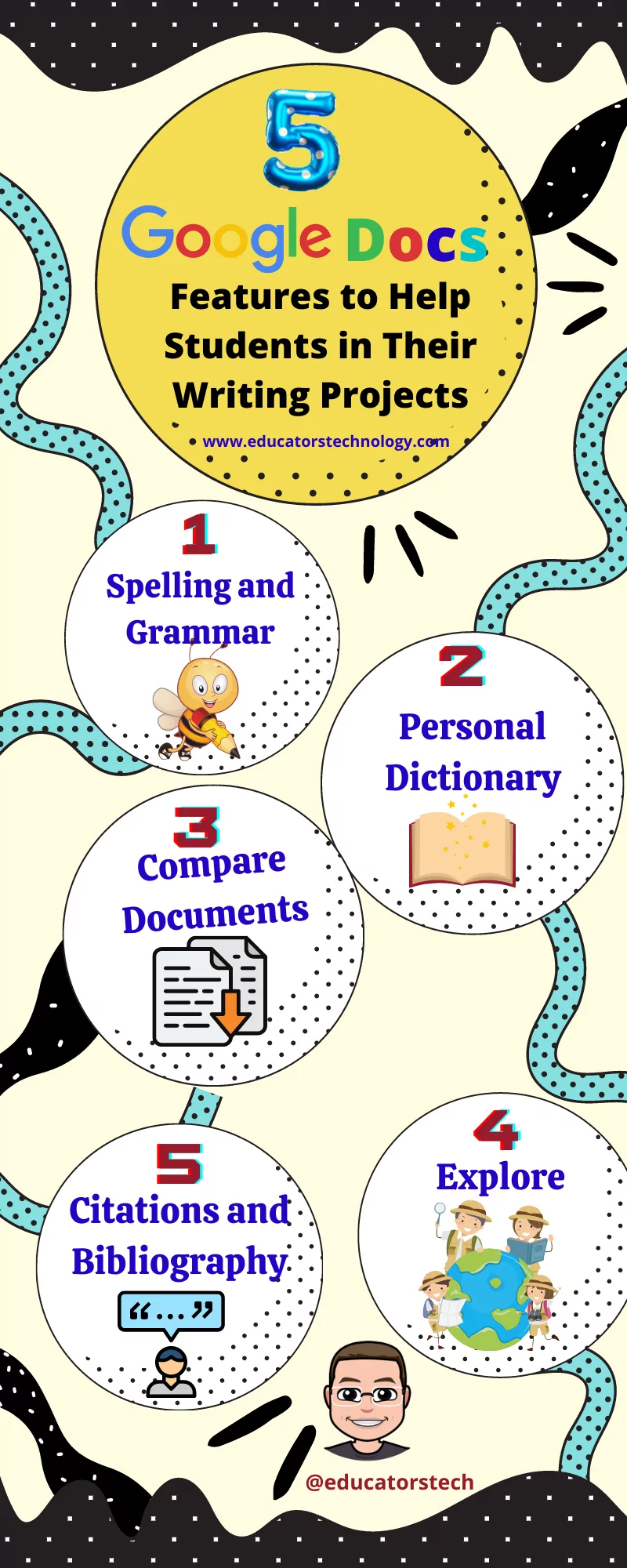- In Docs, open a document
- Click on Tools → Spelling and grammar
- Check the three first features
- In Docs, open a document
- Click on Tools → Personal Dictionary
- Type the word and click Add
- Click on the bin icon next to the added word to delete it
- In Docs, open a document
- Click on Tools → Compare documents
- Select the comparison document
- In the ‘Attribute differences to field’ type in “the name of the user who will be labelled as the author of the suggested edits in the comparison output file.”
- Check ‘Include comments from the selected document’.
- Click on Compare.
- In Docs, open a document
- Click on Tools → citations
- From the citation sidebar that appears on the right, select a formatting style.
- Click on +Add citation source in the Citations sidebar
- Select Source type (e.g., Book, Website, Journal article, etc)
- Select how the source was accessed (e.g, print, website, online database)
- Type in the citation details
- Click on +Contributor to add multiple contributors
- Click Add citation source.
- “In your document, place your cursor where you want the citation to appear.
- In the Citations sidebar, point to the source and click Cite.
- If # appears in your citation, replace it with the page number for your citation or delete it.”
- “In your document, place your cursor where you want the bibliography to appear.
- In the Citations sidebar, at the bottom, click Insert bibliography.”
- In Docs, open a document
- Click on Explore at the bottom right
- Use the search box to search for content. Search results will show in three categories:
- In Docs, open a document
- Click on Tools → Dictionary
- Type in your query in the search box in the sidebar on the right.