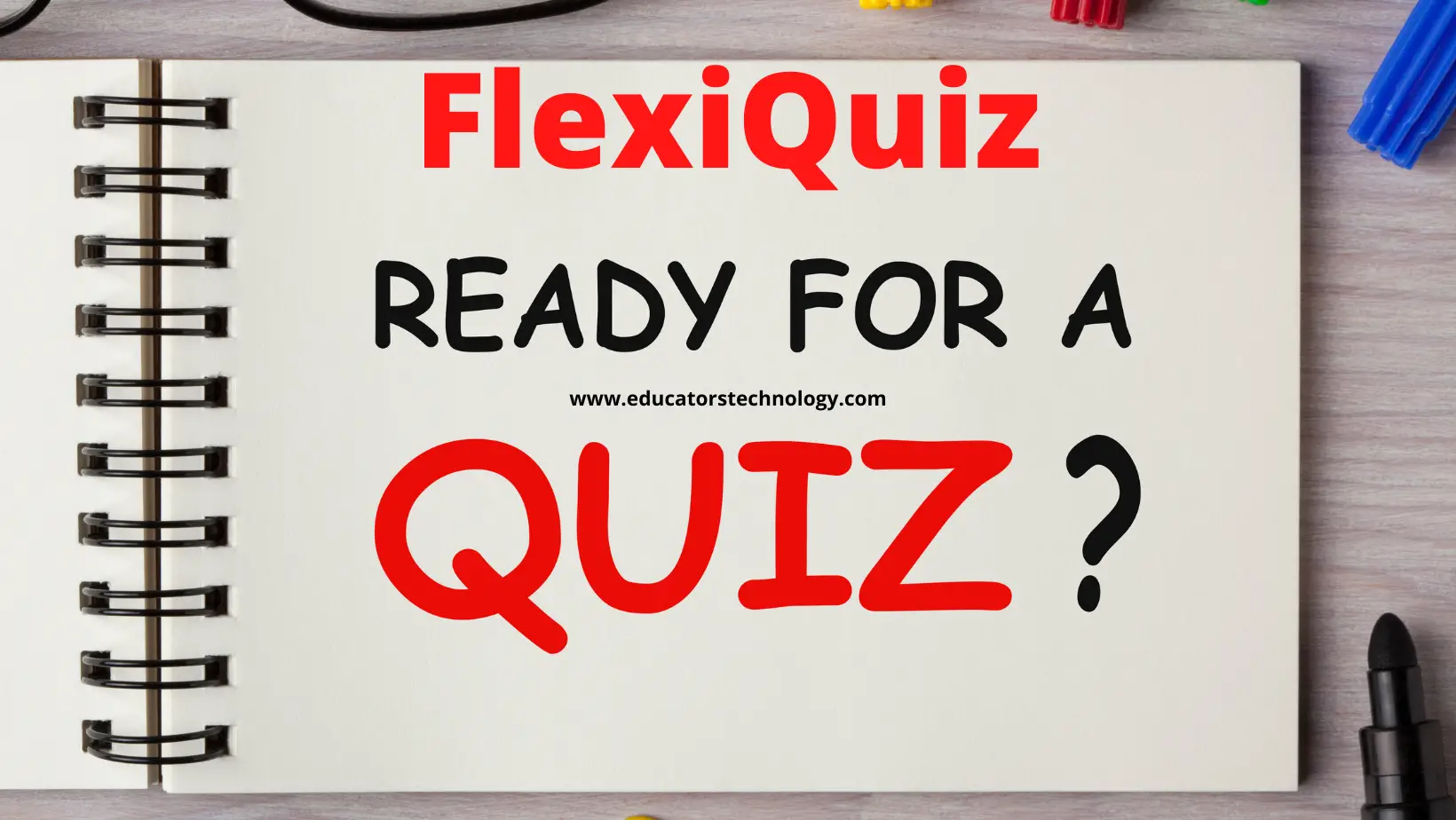FlexiQuiz features
1. Question types:
2. Quiz Layout
3. Customization features
4. Scoring and grading
5. Custom certificates
6. Assign collaborators
7. FlexiQuiz reports
8. Quiz types
How to create a quiz in FlexiQuiz?
- Login to your FlexiQuiz account and click on Create Quiz button.
- Choose one of the two quiz types provided: Classic (participants access it through a generated URL or through their accounts) and Live (create and host a quiz in real-time)
- Type a name for your quiz and click on Create quiz
- Use the editor to populate your quiz.
- Click on the Configure tab to customize your quiz
- Click on the Preview icon to view how your quiz looks and works
- Click on Publish Quiz to choose how you want to share your quiz.
Quiz sharing options
- Quiz Link: Allows you to share your quiz using a unique URL. You also have the option to create a ‘registration page to track who is responding to your quiz’.
- Send email invitations: Allows you to email a link of your quiz to individual respondents.
- Assign Users/Groups: Lets you assign your quiz to respondents either individually or collectively. Respondents are required to login to FlexiQuiz to access the quiz.
Watch this video to learn more about FlexiQuiz