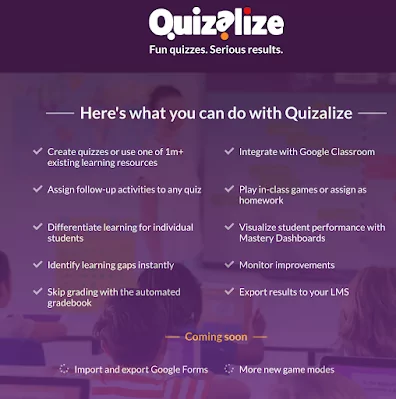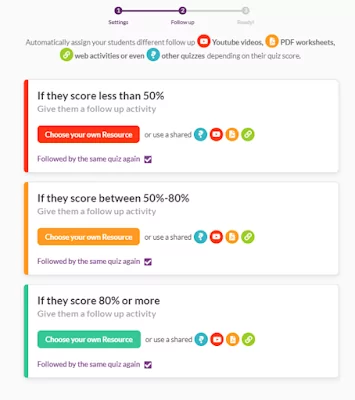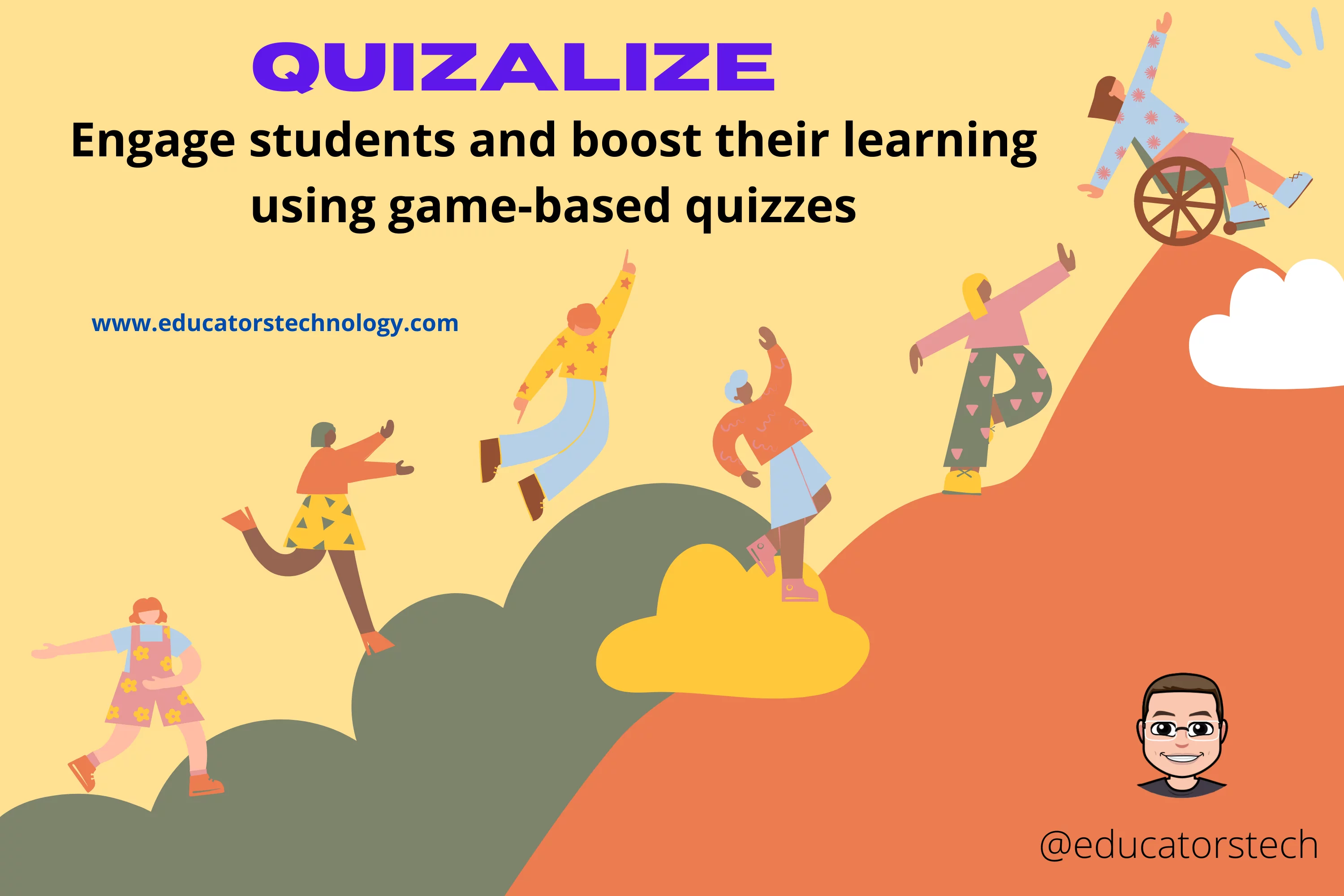
Compared to other game-based tools, three main features in Quizalize stood out to me: Follow-up activities, the inclusion of curriculum standards, and text-to-speech. As for the first feature, it is especially helpful in providing differentiated learning. As students take quizzes, teachers analyze students scores and identify learning problems and based on the generated results they provide follow-up activities and resources.
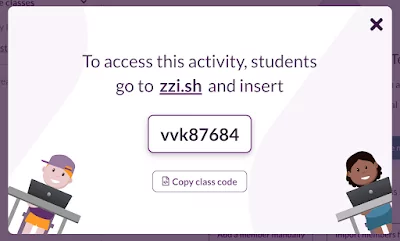
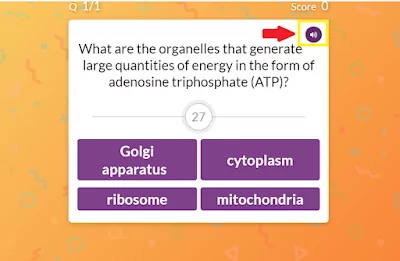
The purpose of this post is to introduce you to the different features provided by Quizalize and help familiarize you with its services. More specifically, you will learn how to:
- Create and add a class in Quizalize
- Add students to your Class
- Assign quizzes to students
- Assign follow-up activities
- Find ready-made quizzes in Quizalize
How to create and add a class in Quizalize
- By entering their class code into zzi.sh
- Registering their own Zzi.sh account with email and password
- Using their Google account
- Using their Microsoft or Office 365 account.
How to add students to your class on Quizalize
How to create quizzes on Quizalize
How to assign quizzes to students
A- Play in class
B- Assign as homework
How to assign follow up activities
- Students who score less than 50%.
- students who score between 50%-80%.
- Students who score 80% or more.
How to Share quizzes with students
- Click on a quiz you created
- Click on your name under the quiz title to access your list of public quizzes
- Copy the URL from the browser URL bar and share it with students.