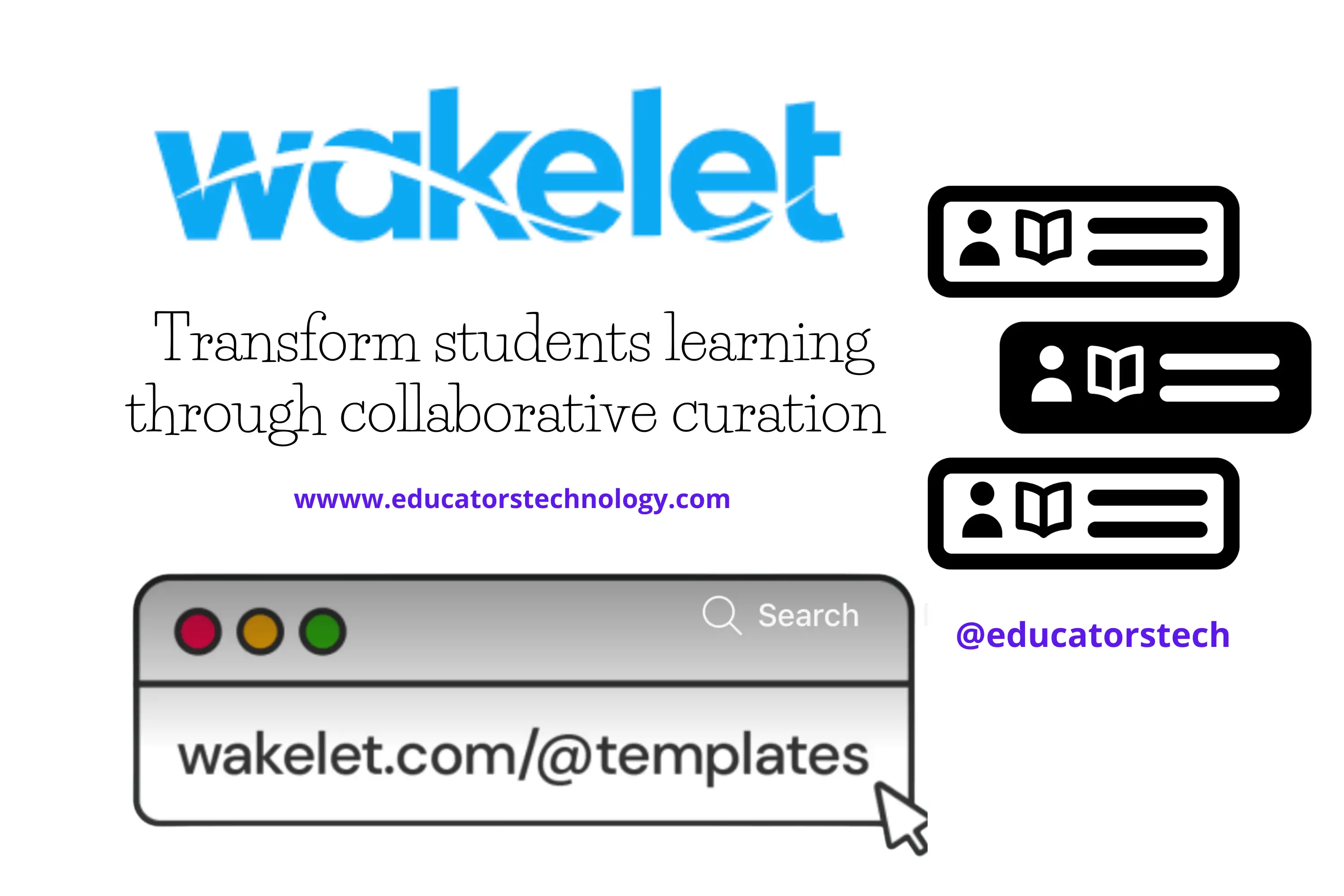- How to create a collection in Wakelet
- Which Wakelet layouts to use
- What are Wakelet templates?
- How to invite collaborators?
- How to use Wakelet in the classroom?
- Wakelet apps?
How to create a collection in Wakelet?
- Image: Search for images in Unsplash library or upload yours. You can also upload GIFs.
- Text: Add text to contextualize your collections.
- Upload a PDF: Upload PDFs from your local Drive.
- Tweets: Search for tweets by username, keyword or hashtag and add them to your collections.
- Flipgrid: Create your video or upload your own.
- YouTube videos: Search for YouTube videos to add with a single click. YouTube videos play ad-free and students watch them right in Wakelet.
- Upload files from Google Drive and OneDrive.
Wakelet layouts
- Media layout:This is especially useful for storytelling. It offers a linear display of items.
- Compact layout: This is great for content-heavy collections.
- Grid layout: This layout offers you a bird’s-eye view that lets you compare, contrast, and analyze items of content.
- Mood Board: This layout is for content that infuses various types of media (e.g., screenshots, videos, tweets, text, links, ect).
- Column layout: This is great for discussion boards, group projects, organizing itineraries, planning trips, etc.